Today, our Senior Content & Promotions Manager, Anne Marie Robson, answers another common question that we hear from clients looking for ways to boost online engagement.
Can I use one of my own graphics to direct new members to my registration form?
Anne Marie: Good question! Using a clickable graphic that links to your registration or email subscription forms is a great way to incorporate elements of your brand or logo into an attractive image that drives traffic. You can do this by using the Registration Widget module in the Engage Suite Widgets dashboard. I’ve included some steps below to help you through the process:
First, you will need to grab your header code from the Embed Codes section of the Widgets Admin (you can find this under the Widgets menu in your Engage Suite admin dashboard). If you work with multiple stations, please note that each will have a different header code with its own number attached.
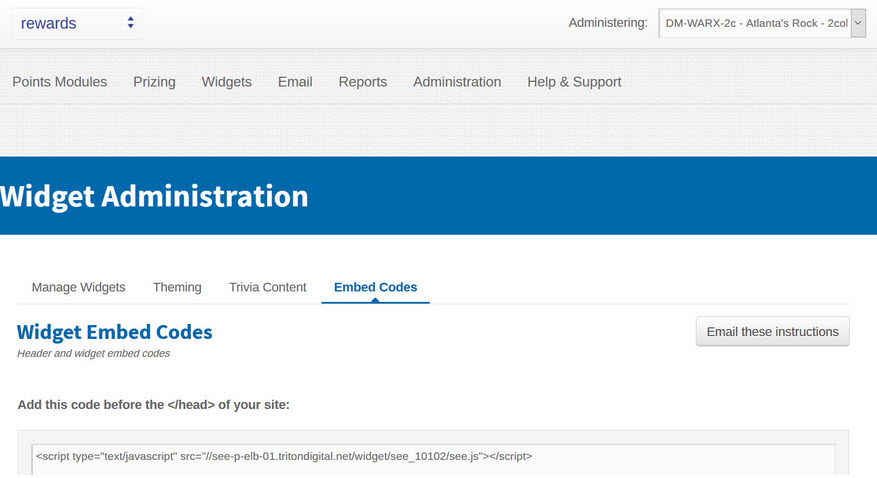
If you are not planning to place another widget on your page, you will need to change the header code to see.js?forceload=true instead of see.js.

Next, add your updated header code to your website. Then add your desired image to the page. Link the new image to one of the following, depending on your needs:
- If you would like to make the image drive traffic to your registration form, attach your link: http://[LINKTOYOURPAGEHERE].com/page/#edit-profile (for example: http://cmsdemo.tritondigital.com/contests/#edit-profile). If a user is already logged in, this will direct him or her to their existing profile information. If they are not already logged in, it will open the login/sign up pop-up window.
- If you would like to make the image drive traffic to your email subscriptions form, attach your link in this format: http://[LINKTOYOURPAGEHERE].com/page/#edit-profile-subs (for example: http://cmsdemo.franklymedia.com/contests/#edit-profile-subs). If a user is already logged in, this will open a pop-up window with their email subscription details so they can manage their preferences. If they are not already logged in, it will open the login/sign up pop-up window.

Please note that that these links will only work if you’re linking to a different page within your site rather than the current page you’re editing. For example, if you place the registration graphic on your home page, with these instructions, you could point the link to your contest or club page. If you would like advanced instructions for linking directly to these pop-up forms on your current page, please contact our Client Success Team.
You can view additional instructions for Engage Suite Widgets in the Client Repository. For answers to more commonly asked questions, check out these other posts from our Q&A series.
